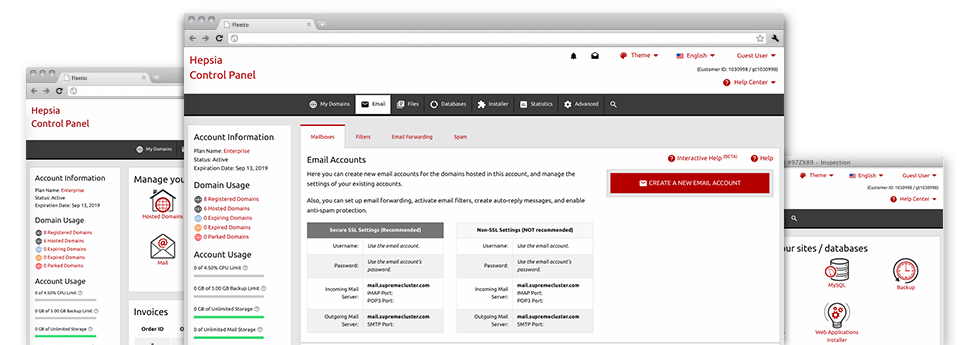Thanks to the Mailbox Manager, built in inside the Hepsia Site Control Panel you are able to quickly handle your mailboxes, no matter the number of web sites you have. It’s easy to sort mailboxes, trigger anti–spam, assign e–mail forwarding with merely a click of your computer mouse and set up filters for one’s e–mail accounts. As a result of CBM Hosting Solutions’s auto–configure scripts, you are able to automatically set up your mail client to function with any email account of yours. And that’s just a little part of what CBM Hosting Solutions’s Mailbox Manager will help you with.
Anti–Spam Protection
Fight spam in a click
Through the Mailbox Manager within the Site Control Panel, it is easy to manage junk e–mail messages. The incorporated anti–spam tool filters arriving emails and you can tailor its level of command with simply a mouse–click. You could also designate a distinct amount of spam protection for every e–mail account.
There are 2 simple ways that our system treats messages designated as spam. You can choose whether a spam email must be removed, or forwarded to a pre–selected mailbox.
Email Forwarding
1–click redirection of emails
When using the Email forwarding tool, you can redirect all the messages addressed at a mailbox to another mailbox of your liking (either hosted inside the same account or someplace else on the Internet).
To forward an email, simply select it within the drop–down list after which specify the email address that you would like all delivered messages to be delivered to. Then, you’re provided with the choice to pick whether you want a copy of each and every message to be stored in the mailbox which you forward or not.
Email Filters
Design specialized spam filters with ease
Email filters are a tool you can work with. They operate in a rather simple manner based on keywords. All you should do is just state the keywords that you like the filter to employ and exactly which part of the e–mail account all these key terms need to be located in like subject line, message body, footer, etcetera.
Another way you can use e–mail filters will be to redirect all of the spam messages to some pre–specified folder. Then you could also specify if you want the filtered e–mail messages to be stored in the folder (which means you can see if some message is delivered there by accident), or to be erased.
Email Protection
DomainKeys and SPF protection for your personal email address
We have taken procedures to additionally safeguard your e–mail accounts from junk mail activities. Through the SPF (Sender Policy Framework) protection service it’s possible to designate the servers that are authorized to send out mail on behalf of your web address. That way, e–mail messages appearing like they are from your web address that did not originated from your authorized list of hosts are going to be immediately thrown to the spam folder.
We’ve at the same time provided you with DomainKeys for the mailboxes inside your hosting account. DomainKeys is an email verification system that ensures the credibility of an e–mail by confirming the mail server of the sender plus the message integrity.
Email Auto–Configure Solution
Configure an e–mail address on your computer with a click of the mouse
When you check your email account from your laptop or desktop, you most likely make use of an e–mail client. To save you the hassle of needing to personally add each and every new e–mail account to your mail client, we’ve designed clever ’auto–configure’ files. Just download the file and load it with the mail application – this will immediately configure your inbox in your favorite desktop client.
We now have auto–configure files for: Mozilla Thunderbird, Mac Mail, Outlook and Outlook Express.
Webmail
Access your e–mail account using a browser
When using the webmail instrument added to the Site Control Panel, you can access your e–mail accounts from any Internet–connected system across the world! With the webmail address that we offer you, you can log into any of your email accounts made in CBM Hosting Solutions’s servers by making use of virtually any Internet browser you’ll have available.
There’s also an alternative way to access your email accounts online. Just sign in to your Site Control Panel and in the webmail section, opt for the mailbox you wish to access and click on the RoundCube icon. This can promptly log you to your e–mail with no need to send in any kind of logon info.