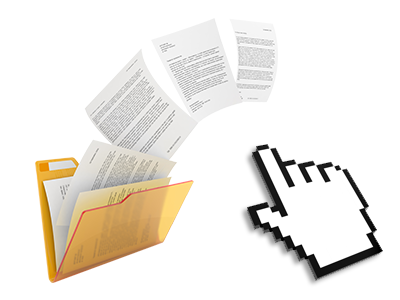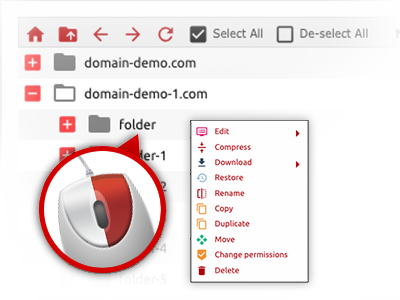The CBM Hosting Solutions File Manager
Forget about FTP clients with our File Manager
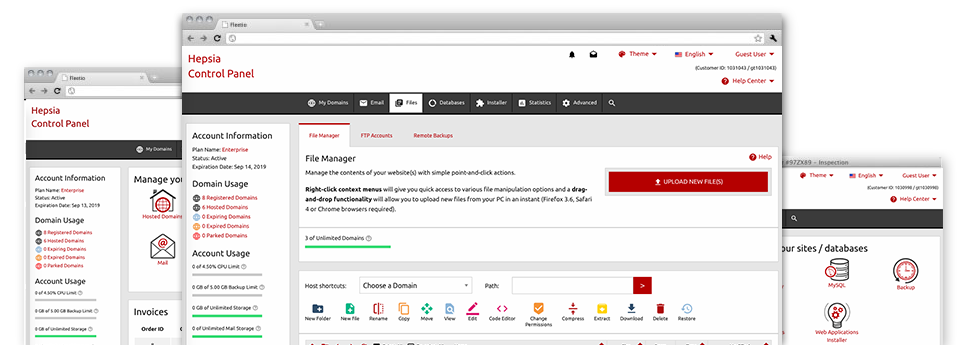
Applied as FTP client alternatives, web file management tools have always been sluggish and poorly featured. Still, when using the File Manager included in the CBM Hosting Solutions Site Control Panel, you won’t just have a fast, responsive and time and effort saving file supervision software, but also an application that will make a 3rd party FTP application unnecessary. Check out several of the functions that we have built–into our File Manager.
Drag–and–drop file uploads
Publish files without difficulty
Moving data files between your PC and any of your web pages is now fast and simple, thanks to the drag & drop option delivered by the File Manager. You can pull data files from your laptop or computer and drop them in your Site Control Panel over a secure SSL communication. That’s it. It requires just a few seconds to publish a data file and a bit longer for any bigger files and folders.
It is not necessary to put in any third–party computer software or browser plugins. The drag & drop function found in the File Manager performs just as well on all main OS’s.
Right–click context menus
Manage your files with a click
The vast majority of File Managers include all of the actions you can execute within a file or folder at the top of the page. We think that this is just not intuitive enough. With the File Manager, you can get all of the file control options whenever you right–click a file or directory. This approach is also applicable for different files/folders.
You’ll be able to rename, copy, move, download, edit, preview, archive, unarchive and delete every file or directory you decide on with a mouse–click.
Archive/Unarchive files
Manage archives with only a click of the mouse
The File Manager is equipped with an inbuilt archive/unarchive solution to help you to submit enormous archives and then extract them within your web hosting account in the blink of an eye. Once compressing a file or folder, it’s possible to decide on the title for the archive that’ll be created as well as its extension – .ZIP, .RAR or .TAR.GZ. At the same time, it is possible to compress existing files or folders with just a mouse–click.
The archive/unarchive option available at the File Manager permits you to handle massive files right from your Site Control Panel. No reason to use any third–party software just like an FTP client in an effort to upload a large file in your hosting account or download any archive on your desktop.
Online file editors
The quickest way for you to change your files
The File Manager will let you change your files entirely on the web server without the need to download, transform and subsequently re–upload them. It is possible to change your files instantly on the net, applying the included editors. You will find a code editor with syntax emphasizing for your .PHP or .JS files, a WYSIWYG editor for HTML files, and a standard text editor for more expert users.
You have access to every file editor through the right–click contextual menus. All corrections made to the files are shown instantly online – it’s possible to directly examine them in your Internet browser.
A logical folder structure
All of your files sorted with a convenient–to–use manner
All of the files inside your hosting account are neatly organized into folders. Each and every web host does have its main folder, that follows the file structure that you have selected. Using this method, it is really straightforward to take care of all your hosts from one place without the probability of getting lost or perplexed.
By standard, you’ll see all the hosts conveniently mentioned in a table and when you click once on a specific host, you will observe each of the sub–folders and files pertaining to it. By clicking on twice, you are going to visit a webpage which is focused on that host exclusively. A further way to open the folder associated with a specific host and also to work with it solely, is by using the drop–down menu at the top of the primary File Manager file table.
A user–friendly interface
A File Manager suitable for people
The vast majority of online File Managers are slow–moving and hard to work with. They supply constrained possibilities and aren’t really convenient–to–use. We seek to transform that through the CBM Hosting Solutions File Manager. It is meant to be easy–to–use and also to look like a product you know – the File Manager on your PC.
All of its attributes, the drag–and–drop file upload solutions, the right–click contextual menus, the inbuilt file editors, etcetera exist for one reason – to make taking care of your web site(s) simpler.
Work with multiple files
Transform various files simultaneously
With the CBM Hosting Solutions File Manager, it is easy to choose numerous files or folders just like you do on your desktop computer or laptop. Just keep pressed the Control (Command for Apple’s Mac OS) key and then click the desired files/folders. If you’d like, to choose a considerable amount of files/folders at once, click a single file/folder, hold down the Shift key and then click any other file or folder.
Once you have chosen each of the files that you’ll require, you’ll be able to drag them into a different folder, or take advantage of the right–click context menu to view a summary of the accessible activities.
1–click password protection options
The ultimate way to protect your information
Password protection is the greatest option to confine the means to access a particular element of your website that you do not want to be seen to everyone. For example, this can be a safe and secure members’ place or, perhaps an area with copyrighted information that you would like only specific customers to get into.
From the File Manager you’ll be able to password–protect your website or maybe a selected folder within it with a mouse–click. Simply right–click a directory, choose Password Protection and fill in the login name and also security password. There is no need to deal with .htaccess files or to try to make any extra configurations. From now on, merely the site visitors which have your username and security password will access your website.